Here are a few features in this version:
Vista, 2008, and 64 Bit support - Our remote control has been built from the ground up to support Vista, 2008 Server and 64 bit versions of windows. It wasn't put in as an afterthought - it was designed around these operating systems. Unlike most remote control solutions, our remote control can smoothly move between those pesky Access Request prompts in Vista. It even works with Windows Vista Glass. Even if you are old school and have a few Windows 2000 systems hanging around - we still support that too ;)
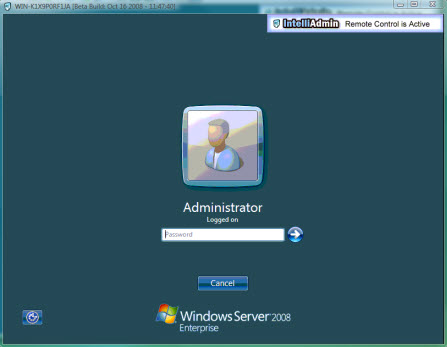
Visual Status Indicator - With some remote control solutions, it can be difficult to see who is connected. It is easy to see who, and how long a user has been connected in Remote Control 3. Just take a peek at the agent settings window and you can see right away:
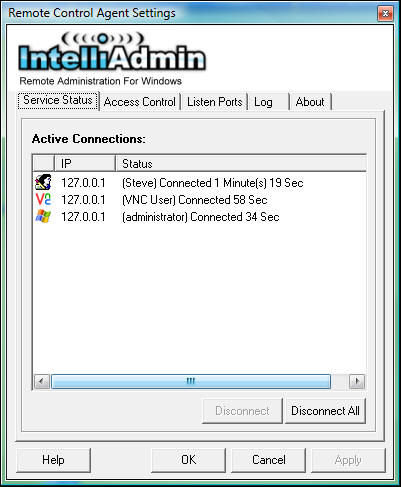
Integrate into your Help Desk Software - Any setting in our client can be sent to it through the command line. Remote Control 3.0 has registered the iadmin:// URL. This can be used to automatically launch and connect the client to a machine. Check out our command line reference for more details
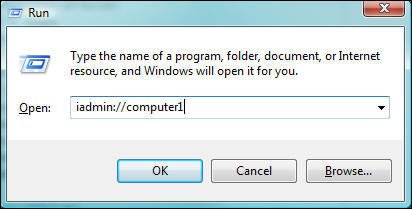
IP Address Filtering - You only want specific ranges of IP addresses connecting to a machine? It is easy with our IP address filtering. Add multiple rules to fill your needs:
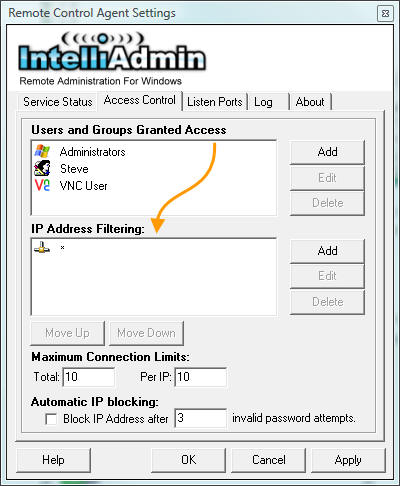
VNC Support - VNC has become a ubiquitous remote control solution, and we understand that. Our server natively supports VNC. It offers an unprecedented level of control. You can create multiple levels of access based on the password provided. Just remember when using VNC you don't have the luxury of our 256 Bit AES encryption - but hey, if you need it, the option is there. Unlike most VNC supporting servers, we have not used the RealVNC open source code base to create our server. It has been written from scratch to best service the needs of IT administrators.
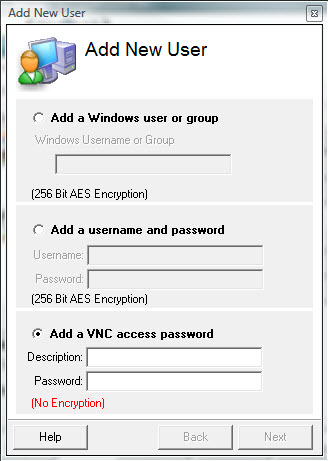
Request Permission - You can ask permission before connecting, or better yet you can force your IT administrators to ask permission. I know many of you have been looking for this feature. CEOs don't like IT staff just jumping into their system while they could be working on sensitive documents - this will keep them at ease when you tell them you want to use Remote Administration software. When the option is enabled, the remote side is prompted with a window that looks like this:
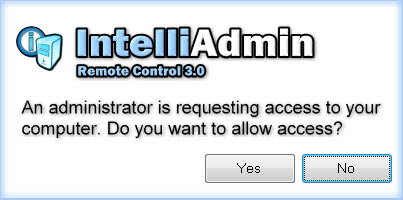
If the user rejects you, you will be told to try again later. If they accept it will immediately give you access to the remote system.
That's all I have for now, take it for a spin and download our 15 day trial:
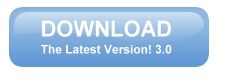
Posted By: Steve Wiseman on Friday, November 14, 2008
Check out our utilities for windows
