Best of all - we charge per administrator (for now). Most of our competitors license per computer. If you have 1000 computers, and you are the only IT admin, you simply need to purchase one license.
Here are a few features in this version:
Request Permission - You can ask permission before connecting, or better yet you can force your IT administrators to ask permission. I know many of you have been looking for this feature. CEOs don't like IT staff just jumping into their system while they could be working on sensitive documents - this will keep them at ease when you tell them you want to use Remote Administration software. When the option is enabled, the remote side is prompted with a window that looks like this:
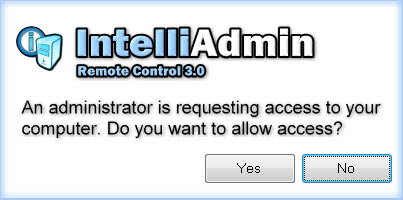
If the user rejects you, you will be told to try again later. If they accept it will immediately give you access to the remote system.
Automatic IP Blocking - If you have a machine that is directly connected to the internet you don't want hackers to brute force your username and password. Simply enable Automatic IP blocking, and an IP address will be blocked for 15 minutes if the wrong password is used more than 3 times.
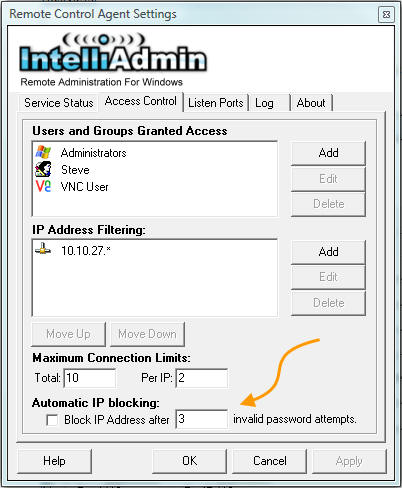
256 Bit AES Encryption - Connections are now secured with 256 bit AES encryption. This keeps your credentials and data safe. This is the same encryption authorized for use by the United States federal government
VNC Support - VNC has become a ubiquitous remote control solution, and we understand that. Our server natively supports VNC. It offers an unprecedented level of control. You can create multiple levels of access based on the password provided. Just remember when using VNC you don't have the luxury of our 256 Bit AES encryption - but hey, if you need it, the option is there. Unlike most VNC supporting servers, we have not used the RealVNC open source code base to create our server. It has been written from scratch to best service the needs of IT administrators.
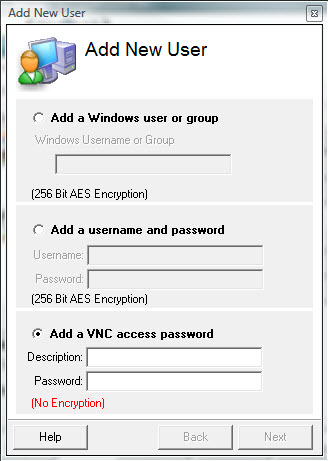
Visual Status Indicator - With some remote control solutions, it can be difficult to see who is connected. It is easy to see who, and how long a user has been connected in Remote Control 3. Just take a peek at the agent settings window and you can see right away:
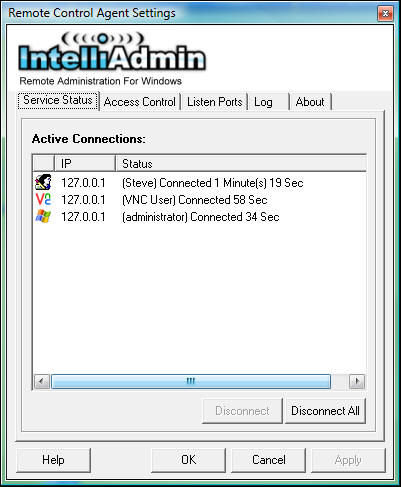
Integrate into your Help Desk Software - Any setting in our client can be sent to it through the command line. Remote Control 3.0 has registered the iadmin:// URL. This can be used to automatically launch and connect the client to a machine. Check out our command line reference for more details
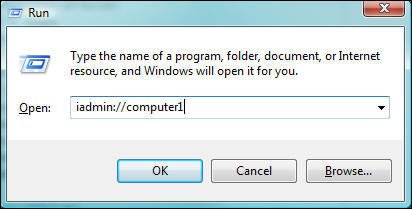
That's all I have for now, take it for a spin and download our 15 day trial:
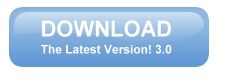
Posted By: Steve Wiseman on Friday, November 14, 2008
Check out our utilities for windows
