Remote Control
Take control of computers across your network, or across the world. Remote Control allows you to control a PC as if you were there. Includes a blazing fast search to find computers quickly
Product Links
News And Tips
Remote Control 5 Quick Start Guide
If you have not done it already download the latest edition of Remote Control:
Remote Control Viewer Download
The software consists of two components: an agent, and a viewer. The agent is installed on the machine, or machines you would like to control. The viewer then used to connect and control those remote machines.
In many cases it is not necessary to install the agent. If you have windows administrator access to the remote machine and it is on your LAN, the viewer will automatically push the Server to the remote machine for you.
Lets begin by installing the agent on the machine you would like to control. Download and install the agent setup.
Once you have finished the install the setup program will ask you what type of username you would like to use:
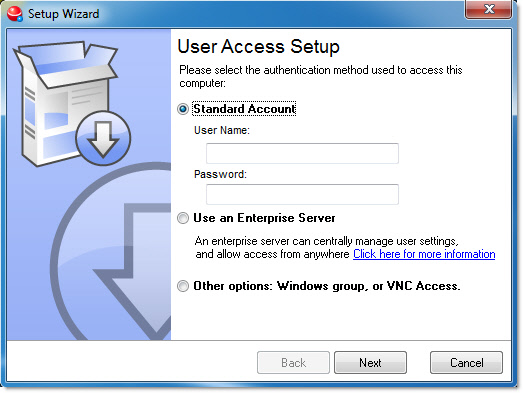
More options include:
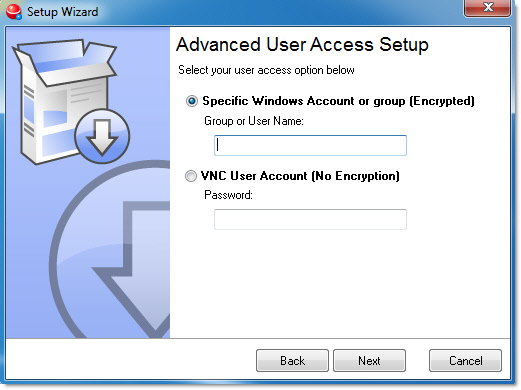
1. Standard Account– this selection allows you to pick any username and password combination to control the machine. Does not use the Windows security system for authentication.
2. Enterprise Server – this allows you use an IntelliAdmin Enterprise server to control access to the machine.
3. Windows Account or group – this selection allows you use windows to authenticate. Any Windows username or group will work. If a group is selected, any member of that group will be allowed to access the machine.
4. VNC User – this allows third party remote control clients like RealVNC to connect and access this machine.
Now that you have installed the agent, lets move over to the computer you would like to install the viewer. Run the viewer setup package.
Once you have completed the setup wizard, the viewer connect window will be displayed.
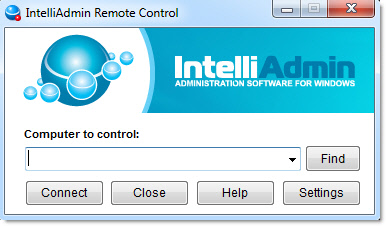
In the box type the hostname or IP address of the computer you would like to control. If the machine is on your local network you can click on the find button:
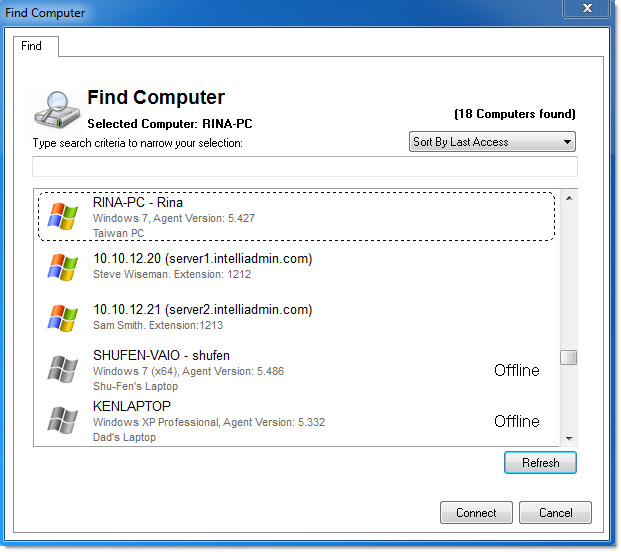
Simply select a computer from the list, or start typing text to find the name of the computer you are looking for and click OK. After you click connect, the remote control client will attempt to control the machine:
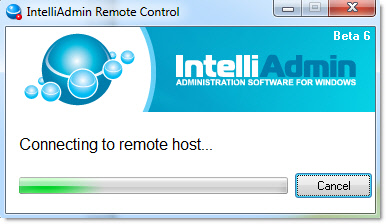
When you connect, the remote control client will ask for the password that is valid on the remote machine.
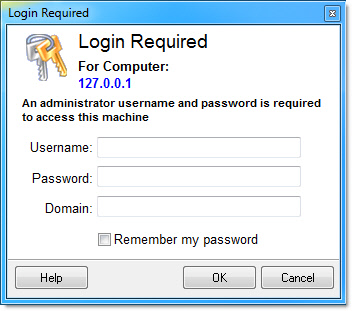
Type in your username and password, and you can control the computer in seconds.
If you are still having problems feel freeto email us at support@intelliadmin.com we are always glad to help!

