A number of you are asking how to enable the admin share in Windows 8 – I wrote this article to show you how.
What is the admin share? It is a special share that allows programs to remotely push software and settings.
The simple fact is if you need to push software across your LAN, you are going to need access to it
Our remote control uses the admin share to push its software (So you don’t have to install anything to control a PC), and Network Administrator needs it enabled for just about every plugin it has.
Windows 8 makes things a little bit harder because there is no direct way to change it.
First, you need to get back to the classic desktop from the start screen:
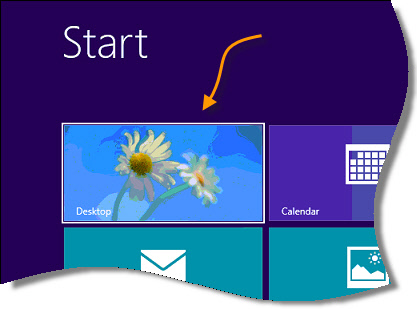
Since the start menu is gone, you need to manually create a shortcut to the control panel.
Right click on the desktop, and create a new shortcut. For the location, enter the word ‘Control’
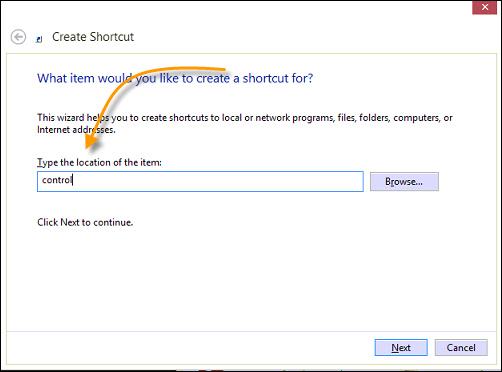
Once you are finished, double click on the new shortcut. The good ole control panel will launch.
Once it is open, click on “Network and Internet”
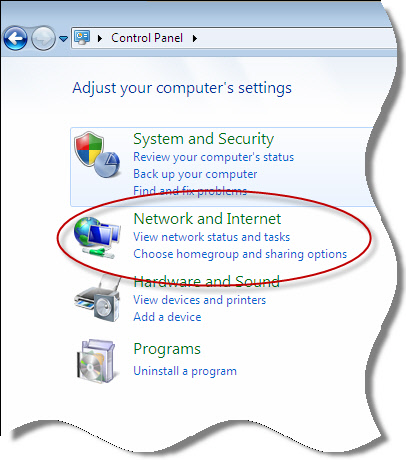
Then click on “Network and Sharing Center”
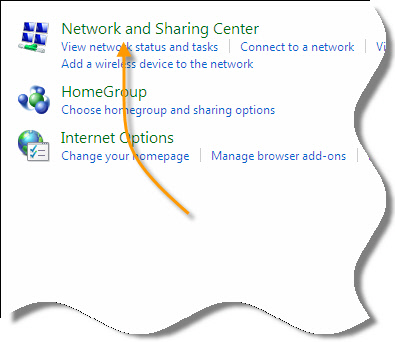
A new window will be displayed. Look on the left side.
See the item that says “Change Advanced Sharing Settings” – Click on it.
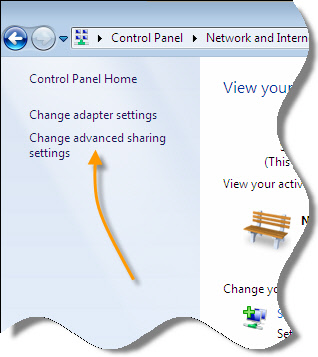
A window will show you different file and printer sharing profiles for your computer:
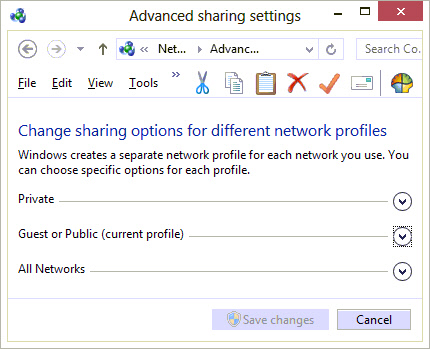
The list can change depending on how your system is configured. Windows 8 will determine automatically what profile your network card is using. You may want to enable file and printer sharing on all of them, or limit it to the “Private” profile for higher security.
Expand the profile you want to modify, and scroll down until you see “File and Printer Sharing”
Click on “Turn on file and printer sharing”
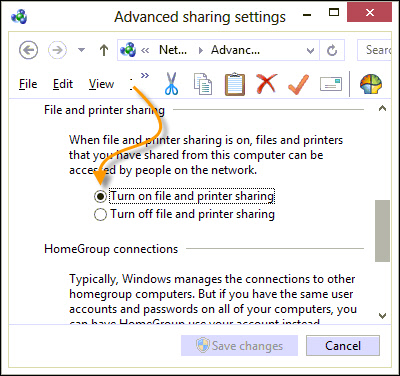
Save your changes.
I wish I could say that is all you need to do, but unfortunately you also need to make a registry change.
Open regedit, and drill down to this key:
HKEY_LOCAL_MACHINE\Software\Microsoft\Windows\CurrentVersion\Policies\System
Under this key you will need to create a new DWORD value called:
LocalAccountTokenFilterPolicy
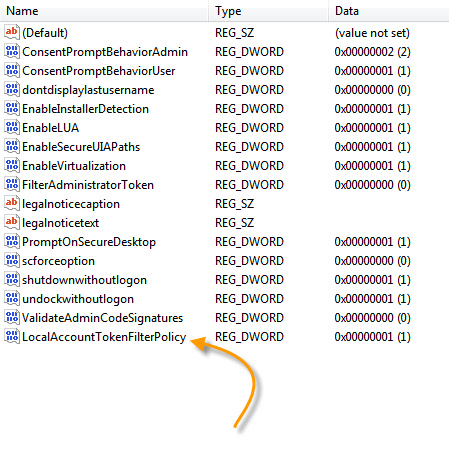
Set it to 1, and reboot.
Now you can access the $admin share on your Windows 8 machine.
One more thing…Subscribe to my newsletter and get 11 free network administrator tools, plus a 30 page user guide so you can get the most out of them. Click Here to get your free tools

{ 13 comments… read them below or add one }
Thanks Steve,
I really needed this today. My company president just got me to install Windows 8, and for the life of me I couldn’t figure out how to get this turned on.
Microsoft is nuts to make it this hard to find the control panel.
Hi Hot Dog,
It could be my own ignorance. There might be some key combination, or charm that will lead you to it…I just have not found it yet 😉
The control panel is easy to access in Windows 8… There are 3 ways I can think of off the top of my head that don’t require creating a shortcut manually.
1) Move your cursor to the very bottom left corner and right click.
2) From the desktop screen, move your mouse over to the top right to bring up the new start panel, click settings, and then it is the first one in the list.
3) From the new start screen, right click on some empty background space, click the “all apps” button in the bottom right corner, and it should be under the “Windows System” menu.
There are several ways to open control panel in windows 8.
1.When you get the very first start window (Metro UI panel) start typing “Control Panel”..then you will see the icon.
2.Or Right Click on the Start window, you can see a button called All Apps click it, under the widows system list, you can find the control panel icon.
3.Or Click Desktop Icon, take your cursor into the left bottom corner, right click, you will also find the control panel option there.
Hi,
I use to launch “Run” with Windows key + R and type there “control” without quotes. Is fastest than creating a shortcut.
Thanks everyone for the tips…I knew there had to be an easier way!
Steve
And, the Win+X combination is always handy in the classic desktop.
Wow, no way to do this entirely in the GUI. Registry change needed.. Thanks for the tip.
Yes of course there are always ways to do things you want, but in my opinion it shouldn’t be that difficult. I have been a puter nerd since DOS days and I don’t have a problem with Micro$oft making changes but its lame not to allow ppl to use a browser or OS just like they have always done and liked. I got Windoz8 and I installed a classic shell to make it run like I wanted, due to my own stupidity I just assumed Win8 was just Win7 “fixed” jeez was I ever wrong. Anyway sure I can adapt but I don’t wanna use a touch screen, I just wanna do what I have always been doing. Its like my mobile phone I just wanna make a call, I don’t need a camera, or I don’t wanna get on the net, I just wanna make a call. OK you can think I’m to old to operate but that’s not true, I just want it to do what I want when I want and not all the other BS.
MIKLO
I really hope that by now, you’ve all discovered winkey+i to get to the control panel
You are surprised getting asked this question? Really? After mentioning you have also alter the Registry?
Hello Elias,
I think you misunderstood the source of my surprise. My surprise is the number of people actually using Windows 8, and in turn asking how to open file and printer sharing.
It seems that when Windows 8 was first released, I was getting questions like this all the time. After many months now my stats show that people are avoiding Windows 8 and going right back to 7.
Try admin command prompt
“netsh firewall set service type remoteadmin enabled” (without quotes)