I got an email from Clair this week:
“Hi Steve, We have been using the free edition of Network Administrator for quite some time. I was wondering if there was a way to get a report of all USB devices on a system?”
This is a good question Clair.
First let me show you how to get this info from a VB Script.
It took me a while to find the right WMI interface to pull this info, but I found it. It takes two steps.
The first part of the script will pull the list of device IDs:
Set sDevices = sWMI.ExecQuery(“Select * From Win32_USBControllerDevice”)
For Each sDevice in sDevices
Rem Get the device ID
sDeviceID = sDevice.Dependent
sDeviceID = Replace(sDeviceID, Chr(34), “”)
sDeviceIDs = Split(sDeviceID, “=”)
sDeviceID = sDeviceIDs(1)
Next
Notice we had to play with the device ID string to pull out what we want.
Now that we have the device id, we can pull the manufacturer and the description of the device:
For Each sUSBDevice in sUSBDevices
Wscript.Echo(sUSBDevice.Description + ” [” + sUSBDevice.Manufacturer + “]”)
Next
When you run it, it will give you a full list of USB devices on your system:
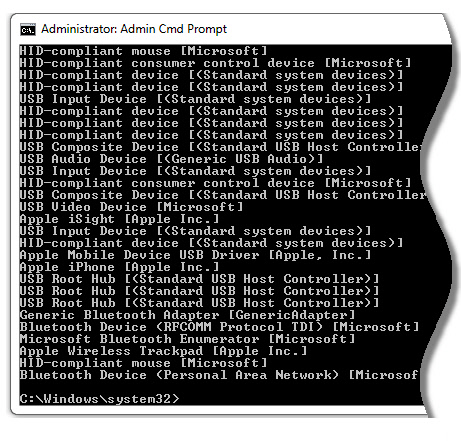
You can get the full script from here:
Remember to rename to .vbs once you download it.
Now, back to listing all the USB devices on your network. We have added this script to Network Administrator which makes it easy to get a list:
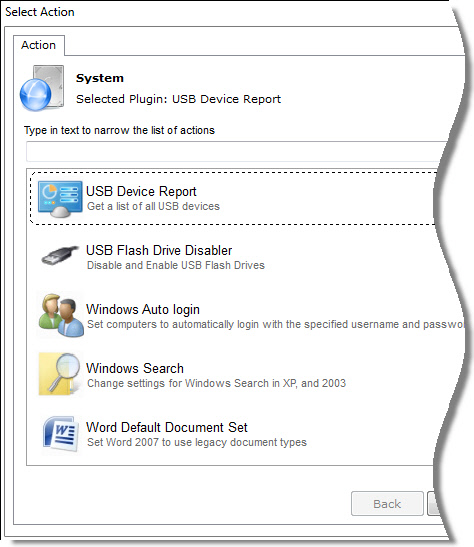
When you execute it against a computer, the list shows up in the status window:
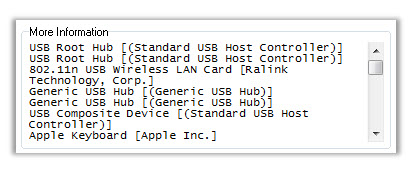
You can get a copy of the latest version of Network Administrator from here:
One more thing…Subscribe to my newsletter and get 11 free network administrator tools, plus a 30 page user guide so you can get the most out of them. Click Here to get your free tools

{ 4 comments… read them below or add one }
Thank you for this steve! I am not even a customer, just a free loader using the 3 computer version.
No worries Clair. I think there are a lot of other people who could use this plugin
That is the truth! I bought Network Administrator 6 months ago, and loving the year of free updates. Keep it going guys!
Glad to hear it John. For anyone else that has an older version, just install the new one and it will automatically update your copy.