Today we are releasing the next version of our Enterprise Remote Control
What is it?
Enterprise remote control allows you to remotely control computers that are anywhere on the internet. The server will automatically proxy connections behind a firewall, or NAT device. You can easily connect from the office to a computer at a coffee shop, a hotel, or on the road via a 3g connection.
What does this update include?
-Major overhaul of the clipboard handling code.
-Fixed keyboard issues with shift key under Windows 8 through Windows 10
-Fixed bugs with non-english keyboards.
-Updated capture engine for Windows 8 ~ Windows 10, improving performance on these platforms
-We no longer use a browser plugin. This does not change as much as you think. More on this later.
-Updated OpenSSL to address the latest vulnerabilities.
Clipboard Update
The earlier versions had issues where other applications could ‘steal’ the clipboard context. When this happened copy and paste no longer worked. In addition if non ascii characters were copied, sometimes paste would output garbage.
5.6 fixes this and supports unicode, so even Chinese characters can be copied and pasted across the wire.
Keyboard Fixes
Microsoft introduced significant changes to their keyboard injection api starting with Windows 8. This caused our agent to not send special keys like shift or control. The agent has been updated to work well under Windows 8 through 10 – even on non english keyboards.
Updated Capture Engine
We have improved the capture engine under Windows 8 ~ Windows 10. Again, MS changed a lot of things starting with Windows 8. We updated the agent to fix these issues. We are not done yet here. We are working on another update that will make this even faster.
No more browser plugin
From first web based edition we had a browser plugin. The plugin did not do much – it just gave us stats on weather or not the viewer was installed and the version installed.
The problem is all the Major vendors are now blocking plugins. This would make it so you could not get the viewer to work if the browser disabled it for security reasons.
Sometimes it was difficult to find a way to even turn it back on. In addition plugins are on their way out, and before the end of the year most browsers will disable them entirely.
So you still need to install the viewer, but the web site no longer knows if it is installed, or which version. It will just remind you to install until you hit the viewer download page once.
Future updates
We are working on the next build already. It will introduce a new capture engine that takes advantage of an Windows 8~Windows 10 api. This allows us to grab changes on the screen – just like remote desktop. It will speed up the viewer on these platforms considerably
The update after that will have file transfers. Look for it this summer.
Some other things that will be updated along the way – the remote support agent will be updated to allow non admin accounts.
We will also change the way support requests work so it is not generating a new exe each time. This will help with anti-virus false positives.
Pricing
After Lots of feedback we have lowered the pricing from $599 per administrator to $399 per administrator. We originally had a higher price because we thought the support cost would be high. It has not been as expensive as we thought, so we are passing the savings to you.
If you already purchased within the last 90 days, we will extend your license for an additional year to make up the difference.
Licensing
How is it licensed? It is per concurrent administrator. This means you can create as many accounts as you need – you are only limited by the number of admins that can use it at the same time. This means if you have two users that use the system at different times you only need one license.
Also, we make a promise to you. We will never disable the product when your license runs out. When you purchase it is your software to use and keep. The renewal is only to get newer versions and email based support.
Current features
Lets take a peek at what you can do with it today.
Access From Anywhere
Once you add a computer to the system, you can easily access it from anywhere using a web browser.
Need to work on a machine in the design department from your house? No problem – it is just a few clicks away:
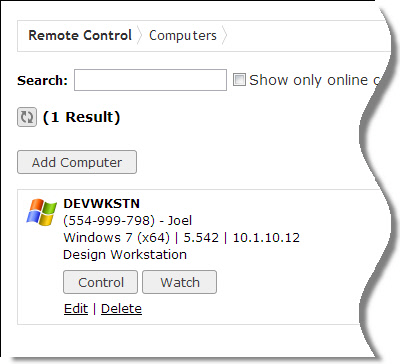
Easily handle support requests
Ever get a support call from a customer, client or co-worker and wish you could see what is on their computer, but they don’t have any software installed that can make it happen?
With the support request feature you can easily get access to their computer quickly:
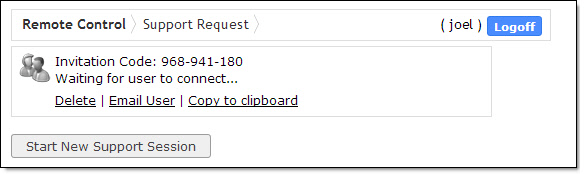
The remote user installs a simple helper application that makes it all happen. When you disconnect, it will automatically remove itself from their system.
Monitor users without them knowing
It is bound to happen. You get a request to monitor a user because management suspects they are doing something wrong on their computer. With the “Watch” mode you can monitor a computer without alerting the remote user
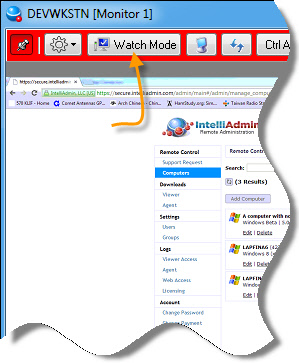
The viewer will turn red, so you can easily tell when you are in watch mode.
Best of all, access to this sensitive feature can be tightly controlled with the integrated security policies
Remote Desktop and Terminal Server support from Windows XP through Windows 2012
You have a bunch of terminal servers, and then a ton of desktops throughout your network. Now that Microsoft took your best RDP support option away in 2012 (Shadowing), what are you to do?
Enterprise Remote Control can handle it.
You need to support Joel in engineering but you have a problem. His support issue is not on his desktop, but inside a remote desktop session.
To top it off you have 5 terminal servers and have no idea which one he is on.
Instead of digging around trying to find him, you can do it in seconds by just typing his username:
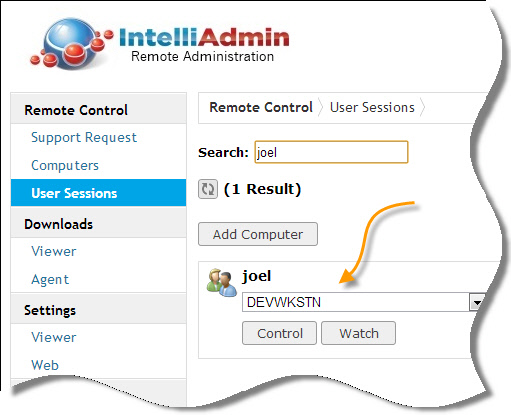
Click on control and you are sharing the RDP session with him.
Secure
All communications are encrypted using SSL, and 256 Bit AES. That is just a start. We have added unprecedented control. You can setup user accounts that have limited access to the system.
Need to give Bob in finance access to only three computers on your network? No problem
Want to force all administrators to ask permission before connecting to the president’s computer? Easy.
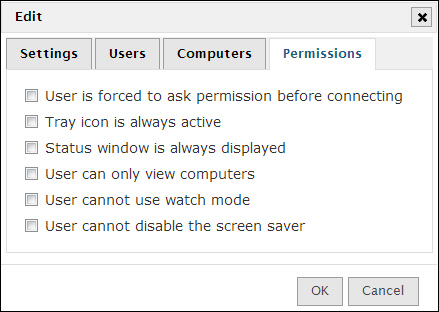
Zooming in and out
I bet you have machines on your network that have really high resolutions. The problem starts when one of these users needs you to remote in and take care of a problem.
If your computer does not have a huge monitor, or you are on a smaller screen like a laptop – everything can be so small that you can’t even read what is going on.
It can look like this:
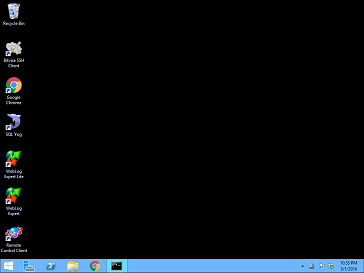
When that happens you can easily zoom in by holding down control and pressing page up and page down. You can grab the zoomed image by clicking on it with the mouse while holding control (These hotkeys can be changed in the settings)
Now that tiny screen can be readable:
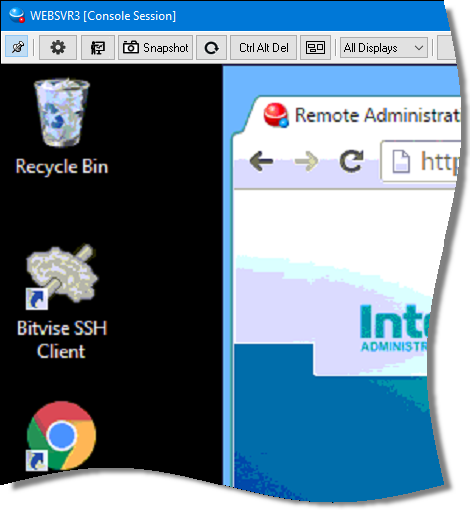
You can quickly zoom to a level that will fit the whole desktop on your screen and center it.
Just press the zoom reset button:
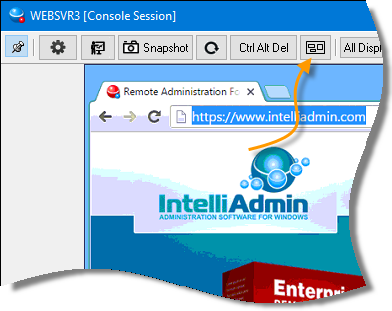
Multi Monitor Support
Monitors have become so inexpensive these days, you are bound to run into computers with multiple monitors. With Remote Control you can view one at a time:
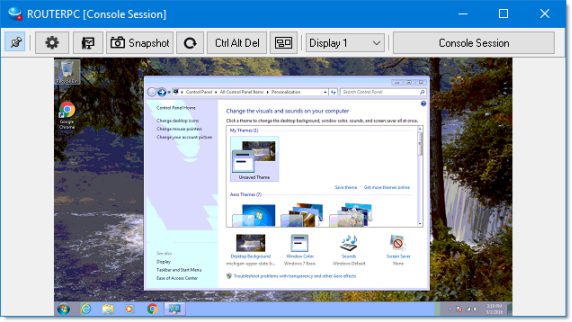
or the entire set at once:
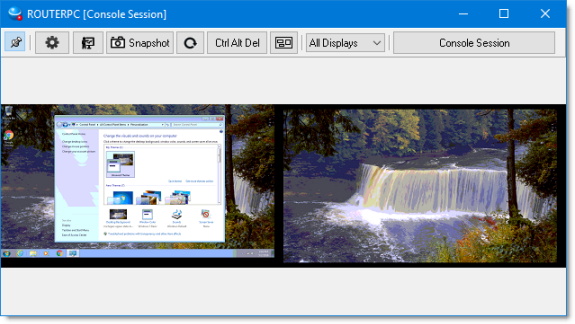
We have gone the extra mile and make sure that monitors in portrait mode work too:
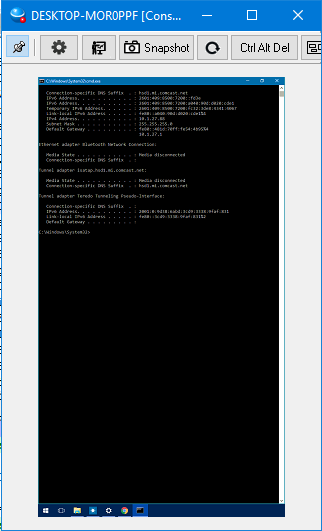
Changing monitors is as easy as selecting the one you want:
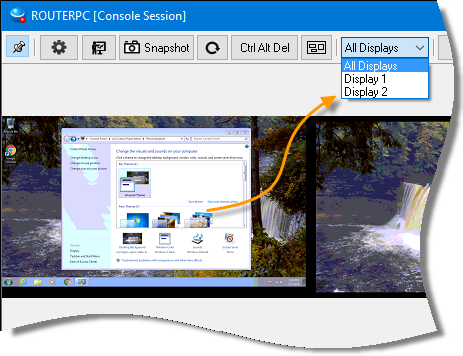
If you are a keyboard person, you can cycle through them by pressing Control + Tab
More on Remote Desktop Shadowing
Now this is a priceless feature. Not only can you view and control a users screen at the console, but if someone connects via remote desktop you can jump into the session:
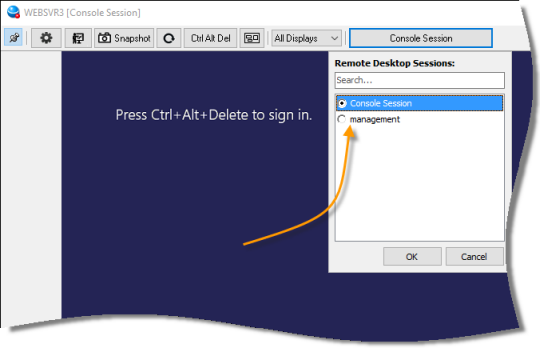
That is just scratching the surface of what you can do with the Enterprise edition. Check out the user manual for a complete overview of what the server can do.
If your license is about to expire, you can renew here:
Click here to renew
To buy purchase a new license:
Click here to purchase
To test out a trial of the server, or upgrade your current server:
Click here to download
If you are upgrading, just install right over the current server. Make sure you skip the user setup at the end – so you don’t clobber your current settings.
Once installed the agents will update automatically, but you will still need to download and install the new viewer.
If you have any questions, please contact us at support@intelliadmin.com
One more thing…Subscribe to my newsletter and get 11 free network administrator tools, plus a 30 page user guide so you can get the most out of them. Click Here to get your free tools

{ 7 comments… read them below or add one }
It looks amazing!
Thank you for do this work!
Thanks!
Already upgraded,So far, so good. Nice set of bugfix/features.
It seems faster, on screen refresh.
Keep up the good work
mpleite
Great Work Steve,
Can’t wait to install it and get it up and running in the live environment.
Hi Steve,
This release is great. I can’t believe what value we have gotten out of it. The price seemed a little high at first, but we use it almost every day and now we think that it is worth every penny! Very excited about this update, and can’t wait for file transfers
Hi Dave,
Thank you for the kind words. We are trying our best to help you save time and get things done 🙂 We have some cool updates we are working on, and finally we have things coming together to release.
Hi,
If I purchase a license. How long will I get updates?
Hello Jennifer,
When you purchase you will receive updates for 1 year from that date. After that your maintenance will expire. This does not mean the product will stop working. Many companies have been doing this and we promise this will never be the case. You can continue using it forever, but if you want to get the latest after 1 year you would need to renew for another year.
Send us an email at support@intelliadmin.com if you have any more questions.