Jonathan has been quite patient…I think he originally asked for this plugin last year. Just got another email from him recently:
Hi Steve,
I know you have been super busy especially around the holidays but I was wondering when that feature I had requested will be incorporated into the software, the one that disables the you downloaded this exe from the intertubes and can be unsafe…
Thanks so much!
Have a great and healthy new year!
I know what he is talking about, since I get annoyed by it all the time.
Every time you download a file from the Internet, it gets tagged by windows. That way it will warn you – every time you run the file.
This can get annoying if you have a simple utility that is just an exe without an install file. Especially if it needs admin rights in Vista or Windows 7.
Why?
Because you will be prompted twice every time you run it:
First, with the scary Internet Warning:
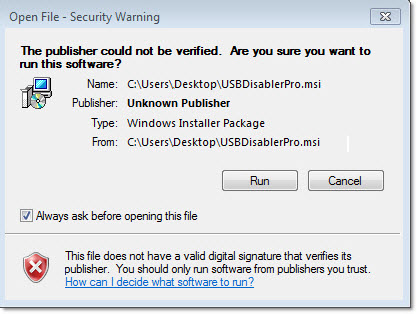
Then the standard UAC prompt:
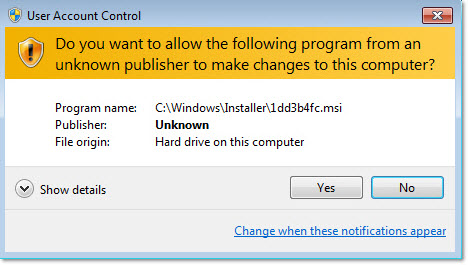
Turning it off requires changing four registry values. You can change them under HKEY_LOCAL_MACHINE to make the changes system wide, or under HKEY_CURRENT_USER to apply them just to your account.
Here are the changes:
First go to this key:
Software\Microsoft\Internet Explorer\Download
If they are not there already create:
A string value named CheckExeSignatures and set to to the value no
A dword value named RunInvalidSignatures and set it to 1
Then go to this registry key:
Software\Microsoft\Windows\CurrentVersion\Policies\Attachments
Create a dword value named SaveZoneInformation and set it to 1
Finally, go to this key:
Software\Microsoft\Windows\CurrentVersion\Policies\Associations
Create a string value named LowRiskFileTypes and fill it with the types of files you want to open without the warning.
Like this:
.zip;.rar;.nfo;.txt;.exe;.bat;.com;.cmd;.reg;.msi;.htm;.html;.gif;.bmp;.jpg;.avi;.mpg;.mpeg;.mov;.mp3;.m3u;.wav;
This can be tedious. If you want the easy way, simply download the latest free version of Network Administrator and it will do it for you:
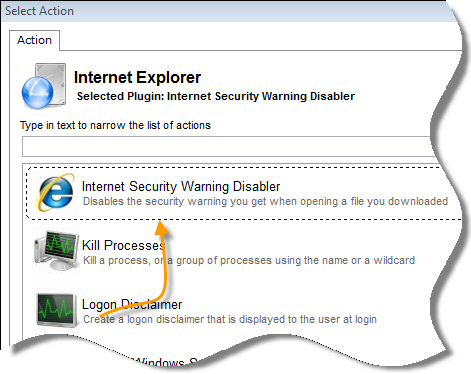
Remember, the warning is there for a reason – for you to click OK as fast as you can without even looking at it 🙂
If you have a question or idea for a tweak or change in windows, let me know by sending an email to support@intelliadmin.com
One more thing…Subscribe to my newsletter and get 11 free network administrator tools, plus a 30 page user guide so you can get the most out of them. Click Here to get your free tools

{ 1 comment… read it below or add one }
“Remember, the warning is there for a reason – for you to click OK as fast as you can without even looking at it”
If they reason was scary people that download and run every piece of crap from internet then they failed.
But if the reason is annoy as hell every sysadmin that need to run legit standalone apps, then they succeed.
applocker is the right way to forbid users run things that they don’t.